
How to Record Your Screen on Windows 11
Welcome to the ultimate screen recorder for Windows! Capture your screen effortlessly with a featurepacked, hardware-accelerated Windows screen capturing tool. Our Windows screen recorder is the ultimate solution for capturing your screen activities while gaming or working.
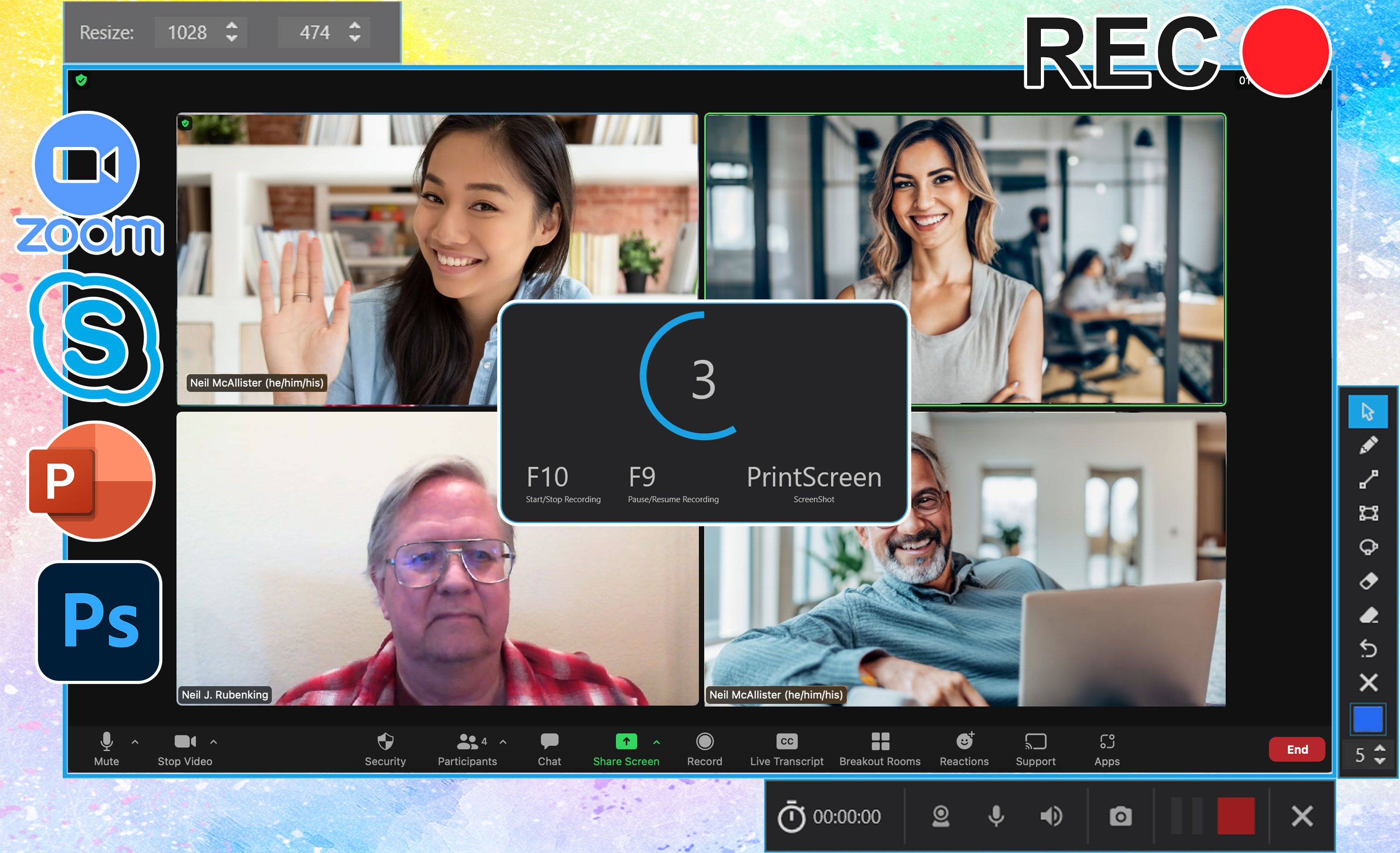
Download for Free
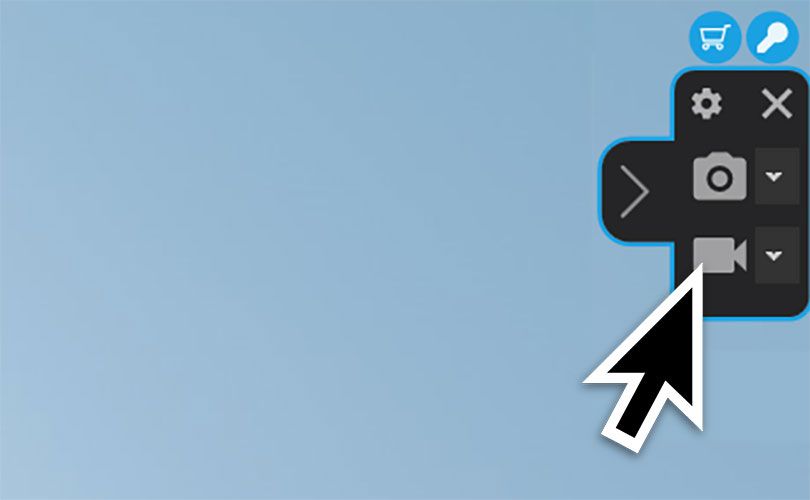
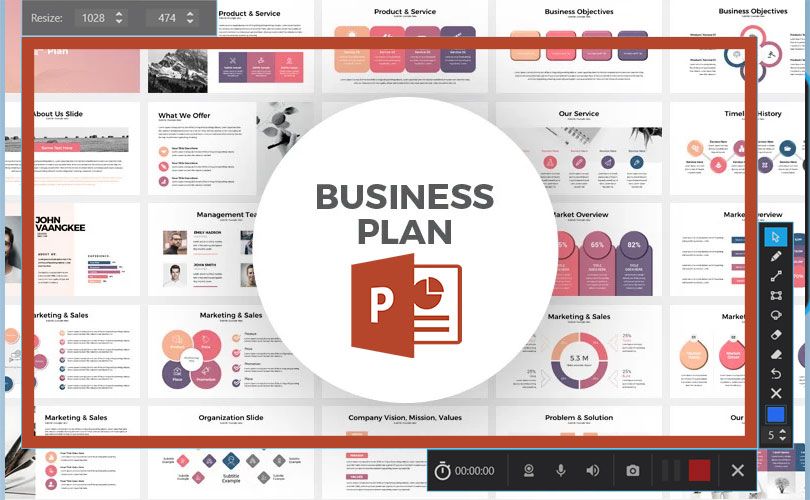
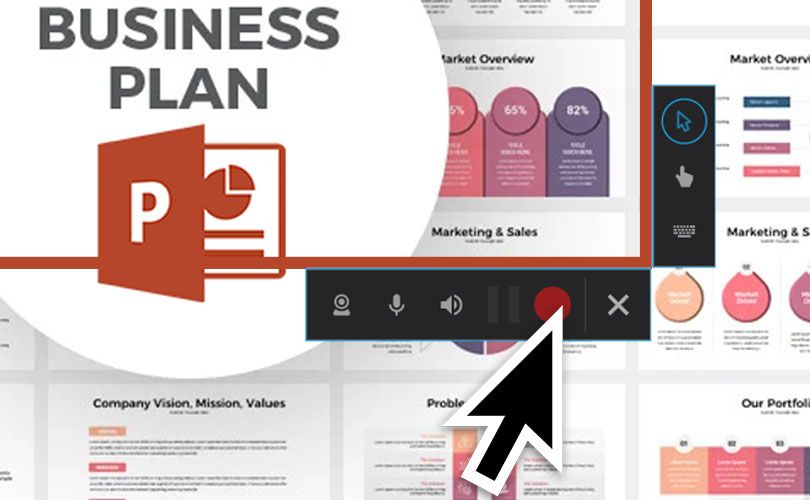
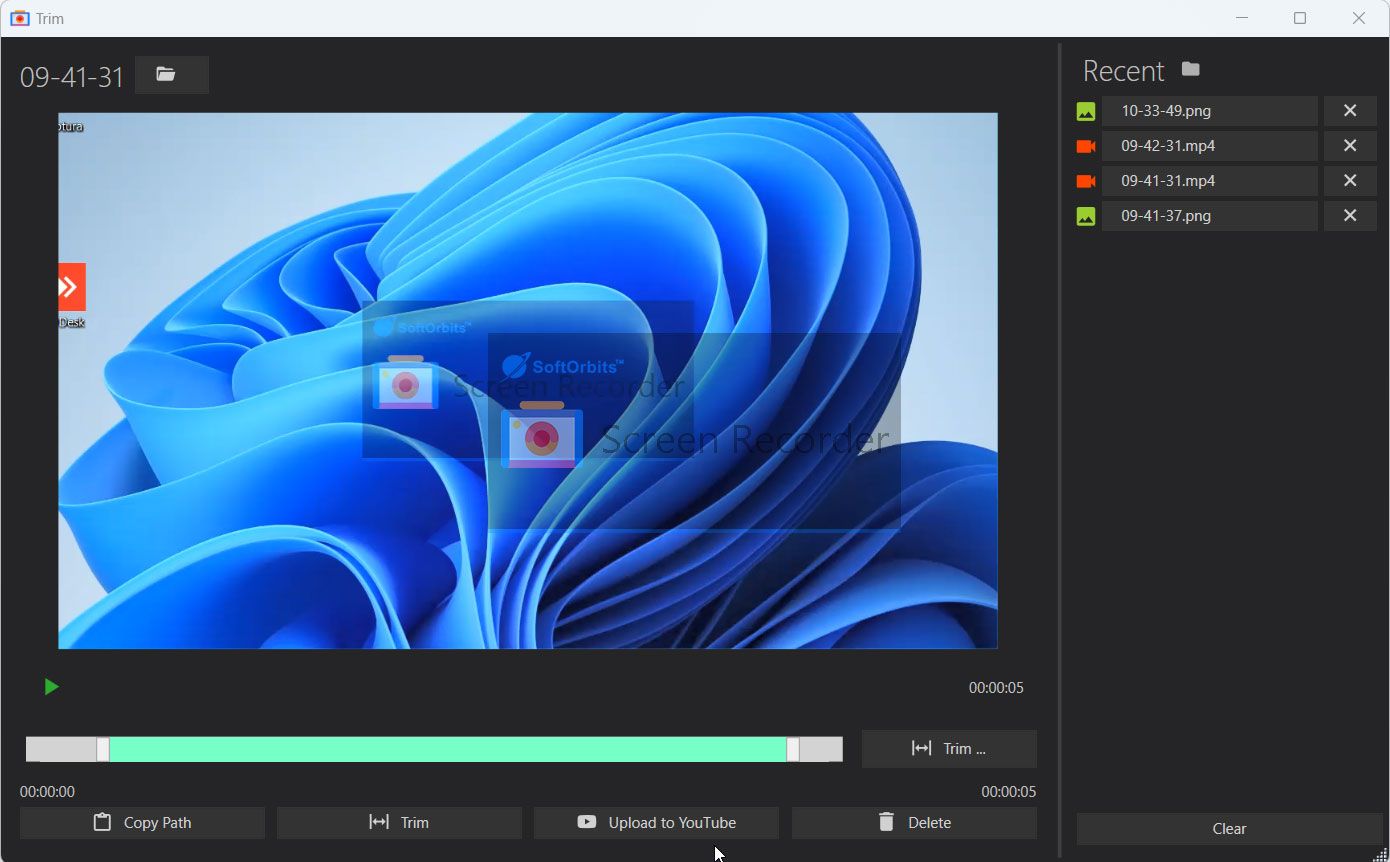
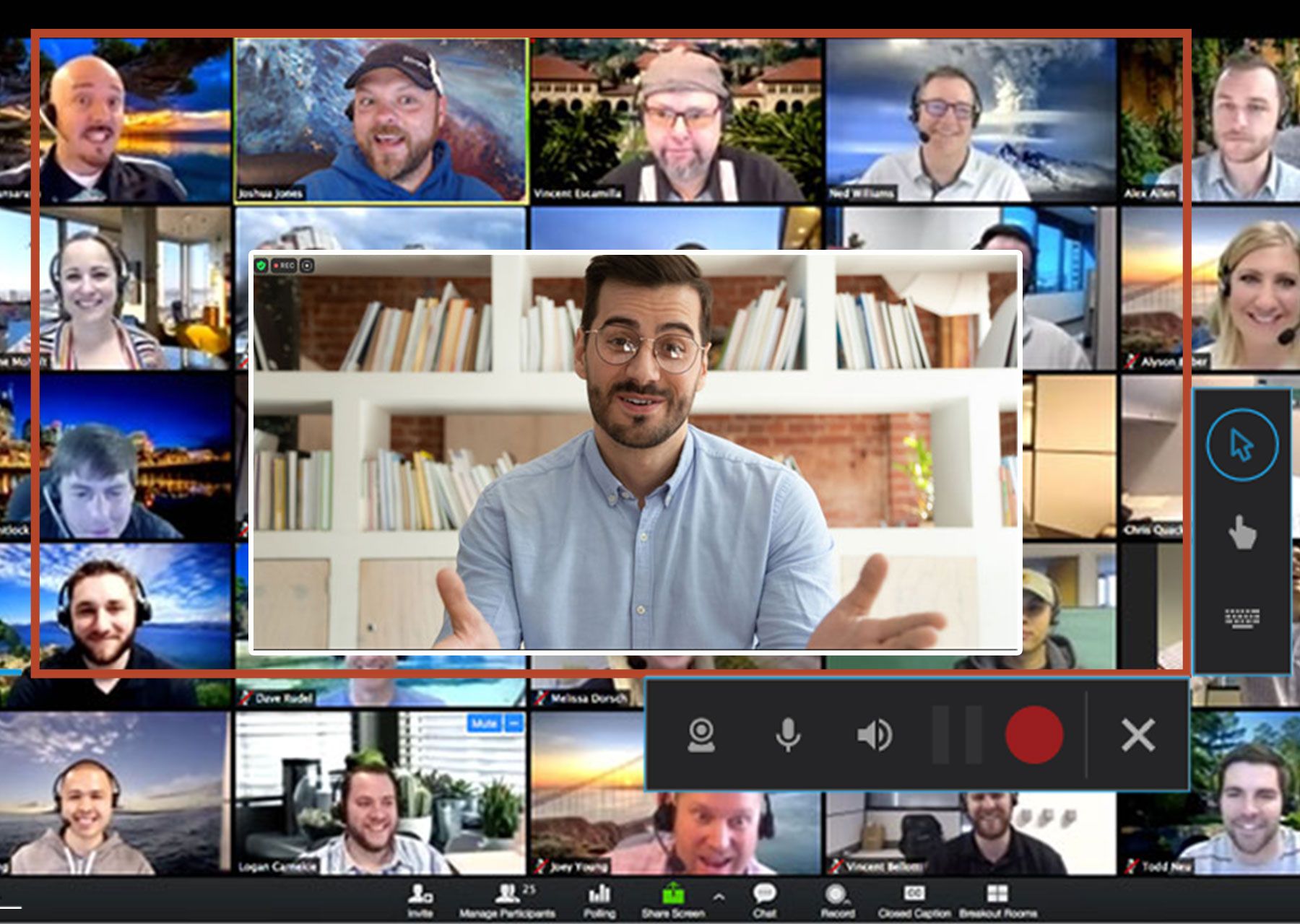
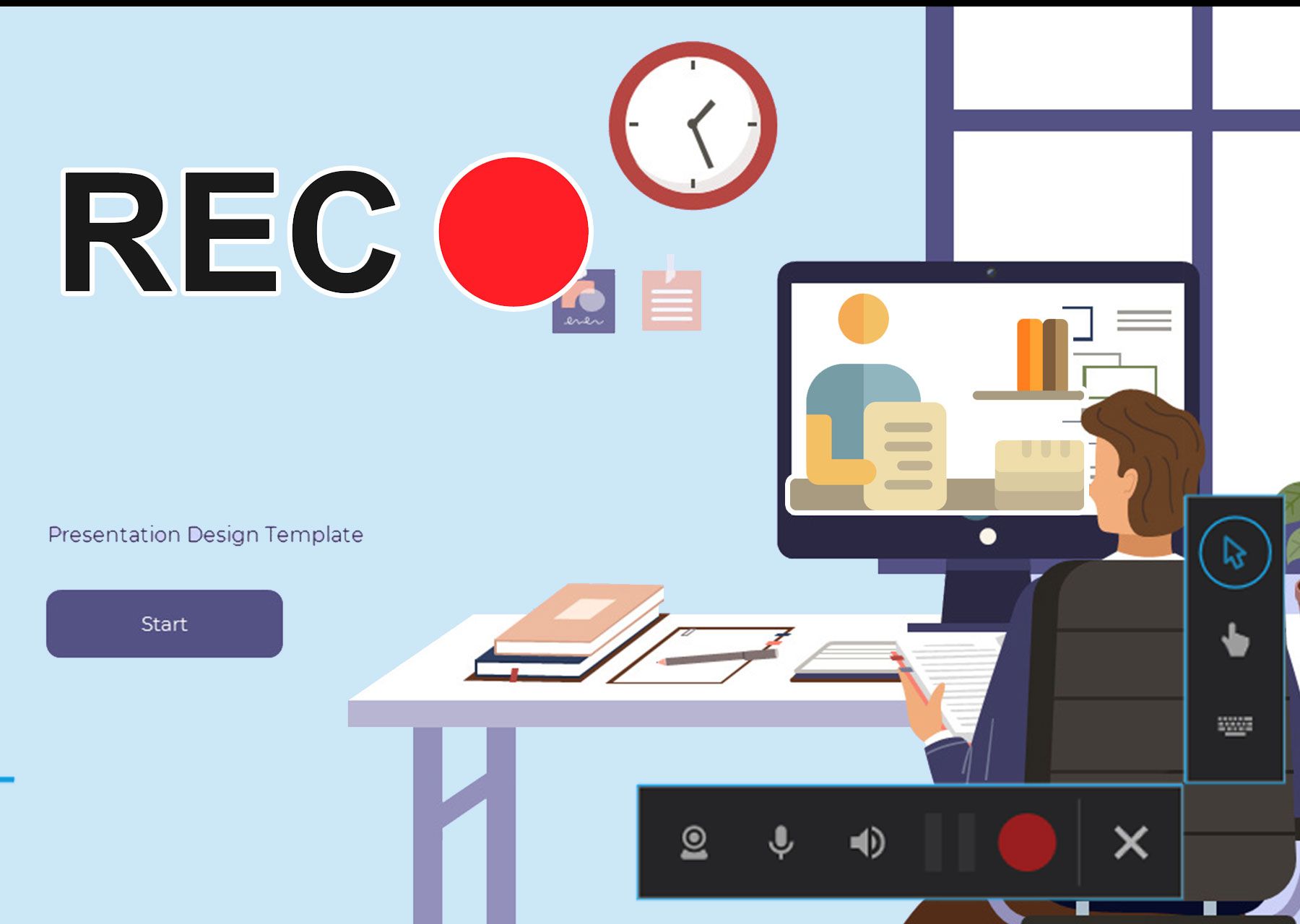
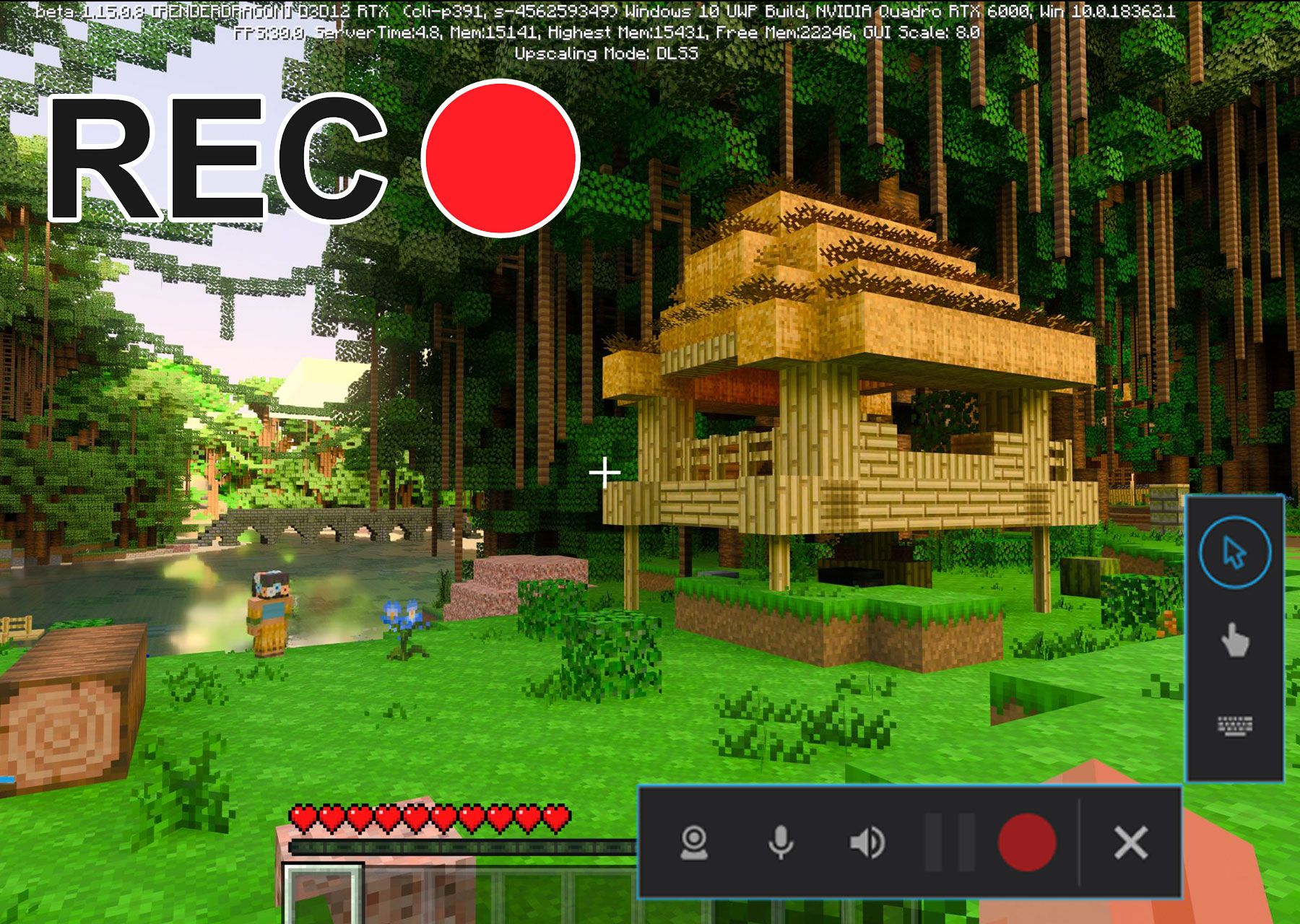

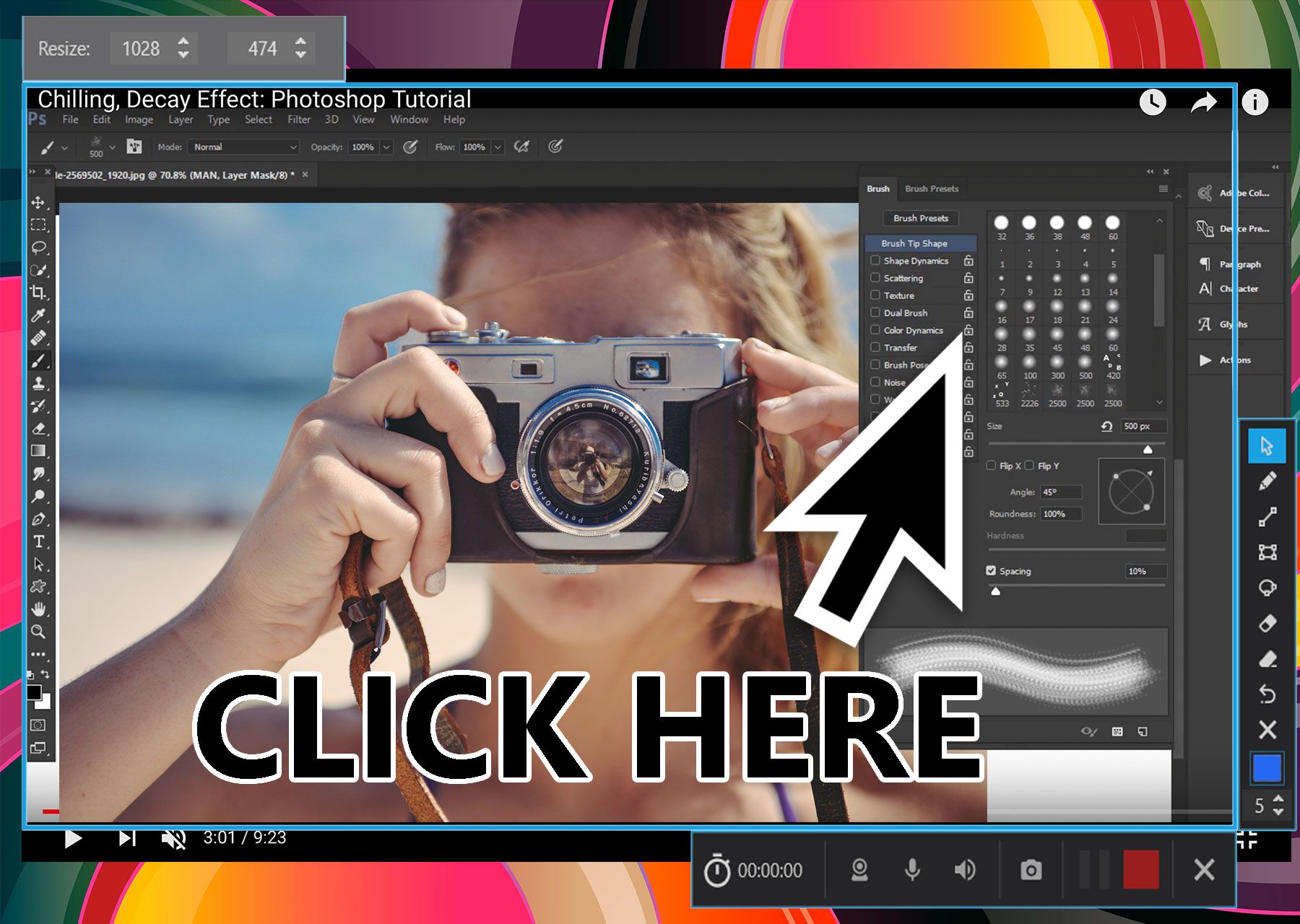

Comments (0)